Verify print job generation, user authentication and document release
Generate a test print job using either:
- a Microsoft Universal Print Queue
- the Celiveo 365 Print-Web portal at https://print.celiveo365.com
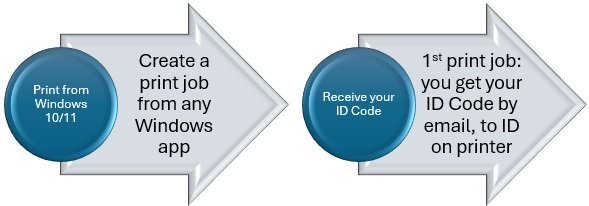
You have received an email with your assigned ID code if that’s the first time you are printing.
Then connect to the My Celiveo portal with your smartphone or PC browser at https://my.celiveo365.com to verify the print job is present in the list
If the print job is not visible and you sent the print job through Microsoft Universal Print, verify the print queue status on the PC, the print job may be stuck in Windows.
If your printer does not support the Celiveo 365 embedded printer agent, you can use the My Celiveo portal using any browser, to release the test document on the printer.
If your printer supports an embedded agent and was successfully synced, reach the printer front panel, authenticate with your ID Code and press “My Print Job” button to reach your pending documents screen. Select the test document and print it.



Post your comment on this topic.