Celiveo 365 makes it very easy to create Pull Print queues in Microsoft Universal Print, accessible from Windows 10/11 computers without having to deploy any PC.
If the creation of a Microsoft Universal Print queue ends with an “unknown error” message, it may mean the administrator is not authorized to manage Universal Print printers.
First, verify the administrator has the “Printer Administrator” role and a Universal Print license assigned.
If that’s confirmed and he still can’t create a Universal Print queue, verify the rights by accessing Universal Print printers list:
Ask the administrator to open https://portal.azure.com and to login with the same account he is using on Celiveo 365.
Then he selects Universal Print then Manage / printers options.
If the screen shows the following error message then either Universal Print is not activated in the company, or the administrator managing Celiveo does not have the Universal Print license activated for his profile.
Contact the IT department to verify the tenant has a Universal Print license and administrator has a license assigned.
When IT informs you the Universal Print license issue is resolved try again to access the
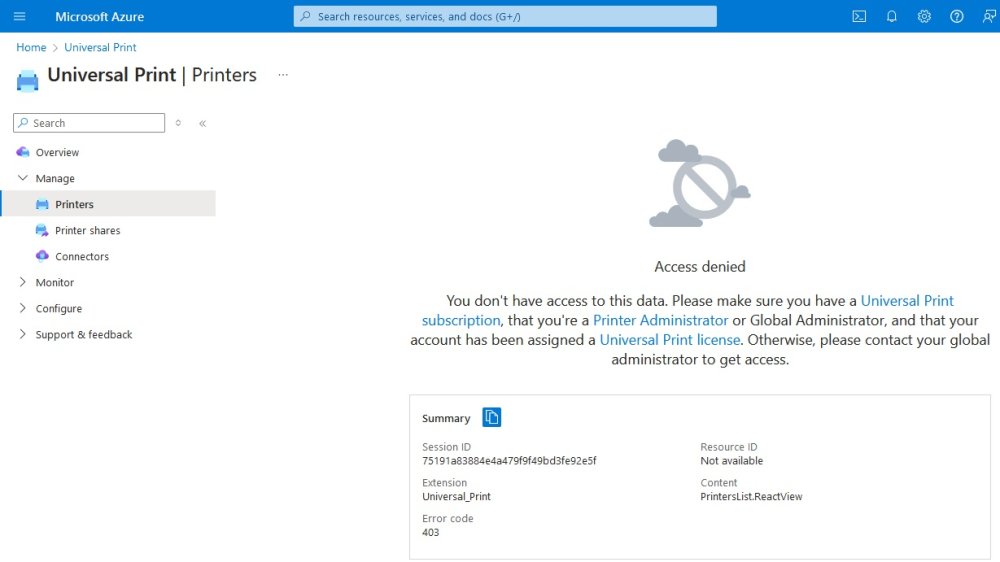
If the screen shows the printers list screen (empty or populated) then the administrator does have proper access rights to Universal Print.
Contact https://support.celiveo.com if the administrator still can’t create a print queue.
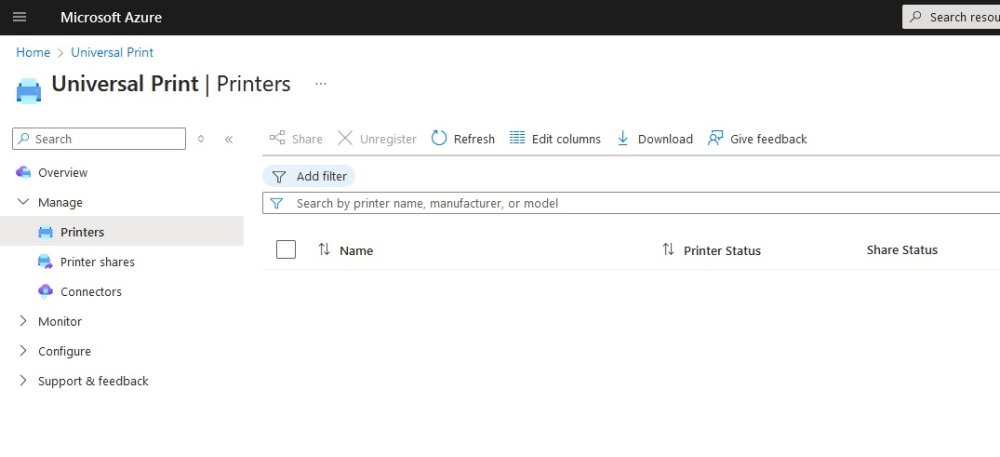



Post your comment on this topic.