Celiveo 365 allows to print from Win 10/11 using the Microsoft Universal Print system.
There is no agent or driver to install on the Windows workstation, it just needs to be connected to the Cloud print queue you create directly in the Celiveo 365 WebAdmin portal.
Refer to the chapter Creating Microsoft Universal Print Queues that will be published to your tenant for how to create a Microsoft Universal Print virtual print queue on the Windows desktop
Adding the Microsoft Universal Print queue to a Win 10/11 PC
The Win 10/11 PC needs to be linked to your Work domain (the same that’s linked to Celiveo 365)*
In the Windows settings, select Add printer, wait a few seconds that the list shows “Show printers and scanners associated with my” and select “Work or school”. Do not select “USB or network”.
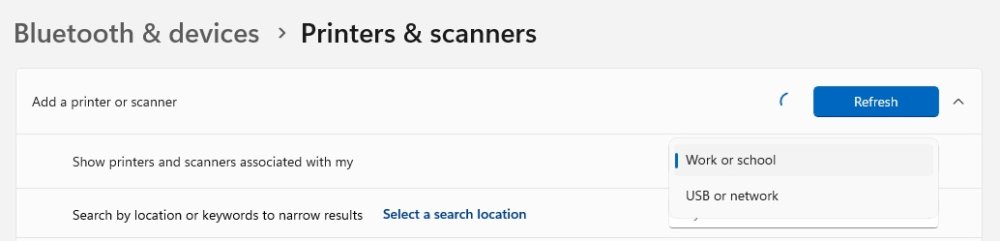
Microsoft Cloud printers, created from Celiveo 365 web portal, appear with a special icon: 
Locate the MUP Cloud printer that was just created in Celiveo 365 to add it to your PC, wait until the installation is completed, it will go through 3 phases: connection, installing, ready,
Example for the Windows Cloud print queue created above:
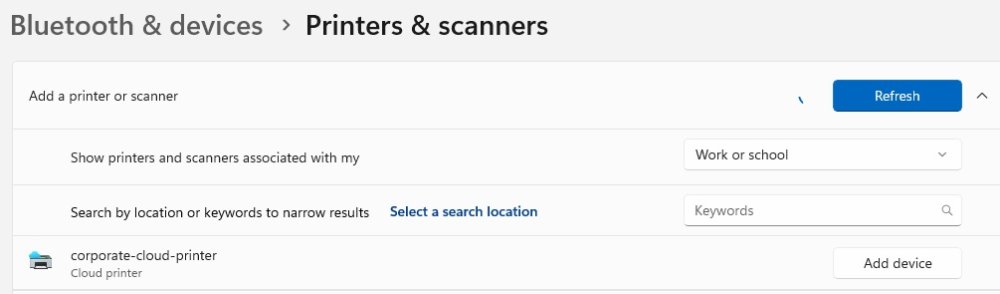
Click on “Add device” to install the printer.
The next steps happen automatically.



The Microsoft Universal Print queue is now ready to be used on the Windows PC.



Post your comment on this topic.