This view allows you to define and modify the settings of your favorite printers appearing on the Print-Web app https://print.celiveo365.com .
Tap the Press to add button.

There are several ways to find a printer to add:
Using tags and printer name

Select the geographical tags associated to the printer you wish to add, enter its name and click Search.
Select your printer among the results and click Add.

Using tags and a map

Select the geographical tags associated to the printer you wish to add and select it on a map.
Use these buttons to adjust the zoom.
Using a QR code

Simply flash the QR code on the printer you want to use.
Once the printer is added to your favorites, you can either:

- Release your print job(s)
- Edit the printer settings
- Add another printer to the favorites using the Press to add button.
Printer Settings

1. Enable or disable Duplex mode.
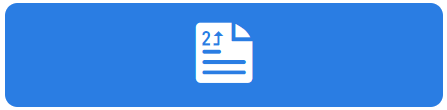
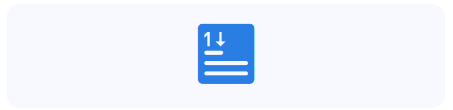
2. Enable or disable Black & White.
3. Enable or disable Toner-saving mode.
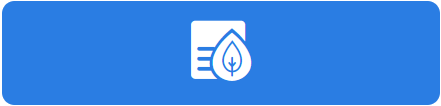
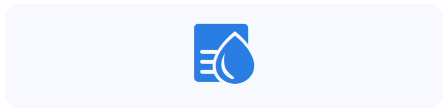
4. Change the number of copies you want to print.
5. Remove the printer from the favorites
Specific Settings for Printer Admins
Printer Admins can perform the following actions:

1. Take a picture of the printer in their specific environment to make it easier for users to recognize the printer to use.
2. Generate a QR code to be flashed on a Smartphone to quickly add the printer to favorites.



Post your comment on this topic.