This section provides the information regarding the prerequisites, specific settings to be made on the HP FutureSmart printers to use them with Celiveo 365.
System Requirements
- HP FutureSmart 4 and 5 printers support the Celiveo 365 embedded printer agent, you can check the list here
- You need to use the latest HP FutureSmart firmware available for your printer model.
- Disable IPv6 on the Printer EWS as it’s not required and adds unnecessary network communication.
Compatiblity with HP FutureSmart Firmware
HP FutureSmart firmware version 5.8 and later
Printer TLS settings
- TLS 1.3 is enabled by default in HP FutureSmart firmware when many Azure services only support TLS 1.2.
As such, you need to allow TLS 1.2 on the printer, please read this article.
The printer agent is sent by the Celiveo 365 ABA to the printer over port 9100 as a high-security, PKI-encrypted, signed package.
Such package upload is disabled by default, you need to allow it:
- On the Printer panel, in Administrator mode, select Security > General Security and disable the Allow firmware upgrades sent as print jobs (port 9100) option.
- Click Apply.
Setting up Printer Administrator credentials
Administrator password is set to prevent unauthorized users from remotely configuring the device or gaining access to functionality reserved for the network administrator at the control panel.
This password acts as the Device Administrator Access Code at the device and needs to be documented in the printer settings when adding printers to Celiveo 365.
To set password for Administrator:
- In the browser address bar, enter the following URL by replacing the text in bold typeface with the IP address of the HP device: https://*{device IP address}*/hp/device/DeviceStatus/Index.
The device EWS page opens. - Go to Security tab and select General Security.
- The user name is predefined here. Set the password for the Admin user and click Apply.
Configuring SNMP and Network Settings
The Celiveo 365 ABA module needs SNMP to be active to discover the printer and its characteristics when printers are added to the portal.
The SNMP and network settings can be configured for the printing device using the device EWS page.
To enable SNMP:
- Log in to the EWS page of the device.
- Go to Networking tab and select Mgmt. Protocols on the left menu.
- Select SNMP tab.
- Select Enable SNMPv1/v2 read-write access option.
- You can also configure the Community Name. By default, the Community Name is set to ‘public’.
To configure the Network setting:
- Under Networking tab, go to TCP/ IP Settings > Network Identification tab.
- Set the Domain name and DNS for the device. Click Apply.
Installing the embedded agent for HP FutureSmart printers
In the Celiveo 365 WebAdmin portal, when adding HP FutureSmart printer, the wizard requests to select the agent to load in the printer.
Use the latest version of the agent unless instructed otherwise by your IT, all information is available here.
Card readers
Card readers identity and integrity is verified at boot time.



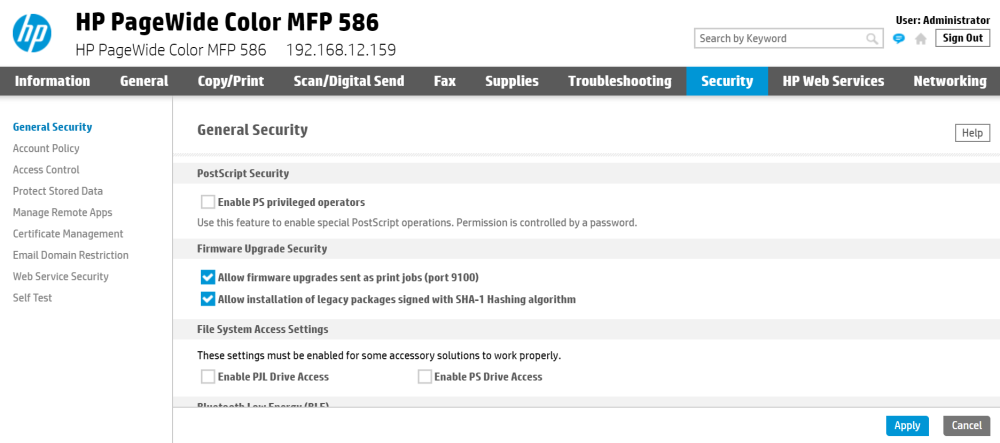
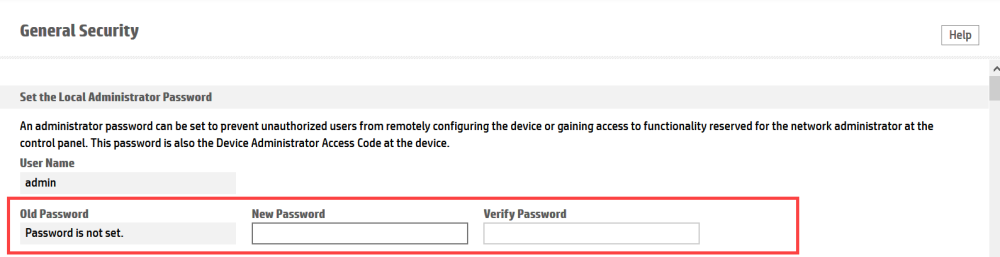
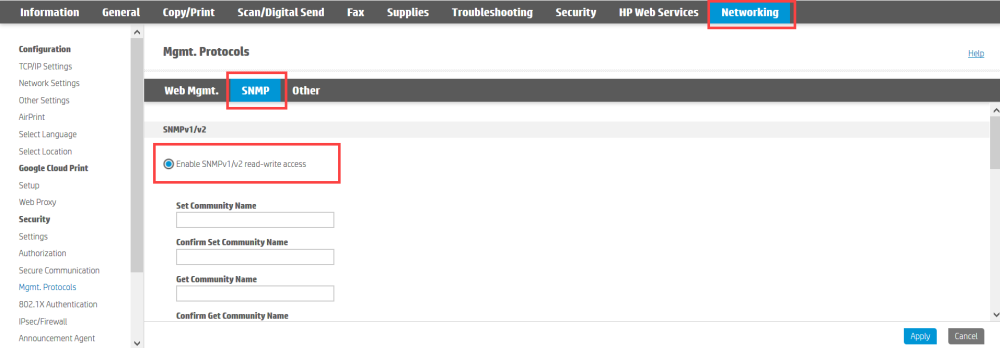
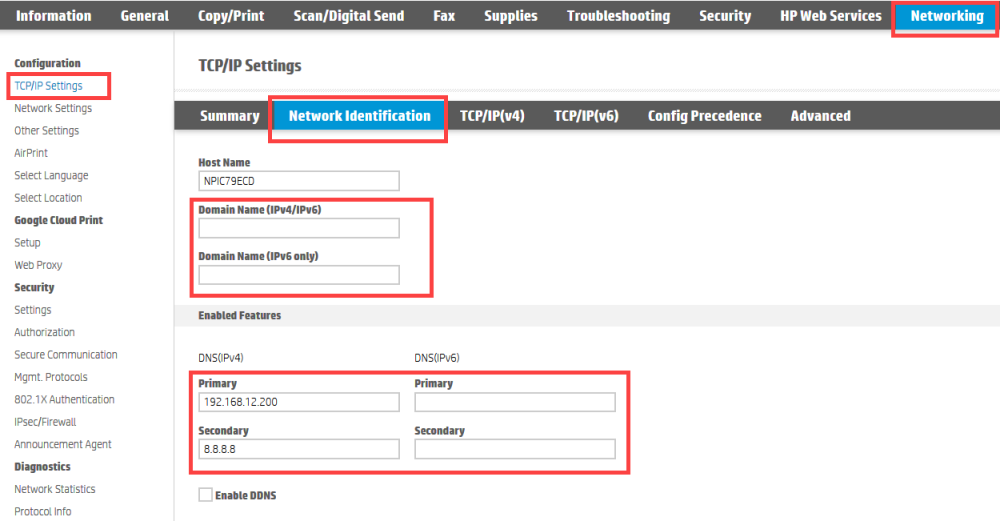
Post your comment on this topic.