Use Tags to Define Communities
Contents
- What is community?
- Why use Tags/Communities?
- Examples
- Use Bookmarks to access communities quickly
- How to…
What is a community?
A community is a group of users, workstations, printers, and administrators that have a common characteristic. For example, a group of users, workstations, printers, and administrators, located in the same building.

The community that a user or device belongs to is determined by the tags assigned to them.
Why use Tags/Communities?
![]()
The example shown above illustrates a company distributed across several cities. The company uses tags to identify places. Although Celiveo 365 supports up to five tags, they use only three, which identify Country, State, and City. A user tagged USA, California, San Francisco, belongs to the San Francisco community. A user tagged USA, California, *, belongs to the California community, which is a superset of San Francisco and Sacramento.
How to…
Label a Tag
Tag Printers (Add Printers to a Community)
- From the List of Printers, select the printers you want to specify tags for and click
.
- Select the tags for the printers.
- If any tag drop-down list is empty, or does not contain the value you need:
- Click
next to the drop-down.
- Specify the new value for the tag and click [Save].
- Click
- Click [Save]. The tags are assigned to the printers.
Tag Users (Add Users to a Community)
- From the List of Users, select the users you want to specify tags for and click
.
- Select the tags for the users.
- If any tag drop-down list is empty, or does not contain the value you need:
- Click
next to the drop-down.
- Specify the new value for the tag and click [Save].
- Click
- Click [Save]. The tags are assigned to the users.
Tag User Groups (Add user groups to a community)
- From the List of User Groups, select the groups you want to specify tags for and click
.
- Select the tags for the user groups.
- If any tag drop-down list is empty, or does not contain the value you need:
- Click
next to the drop-down.
- Specify the new value for the tag and click [Save].
- Click
- Click [Save]. The tags are assigned to the users.






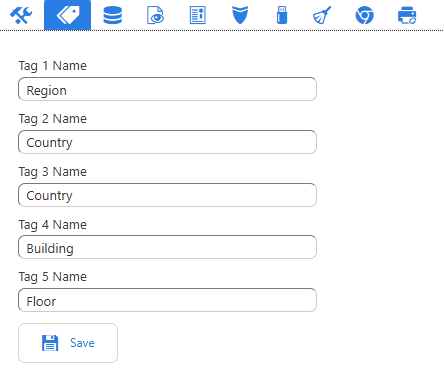
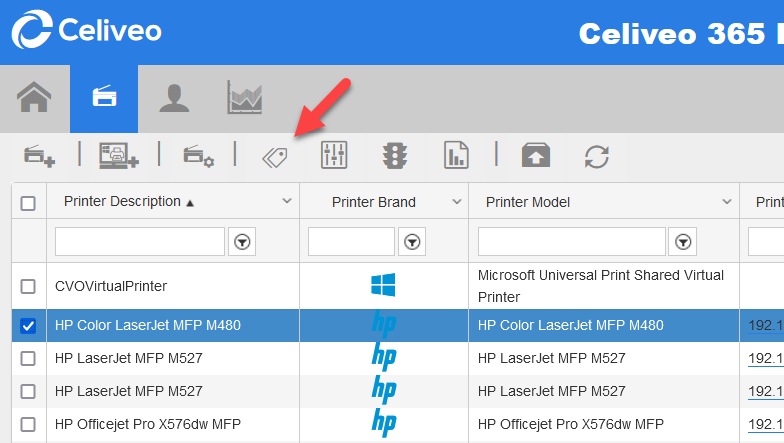
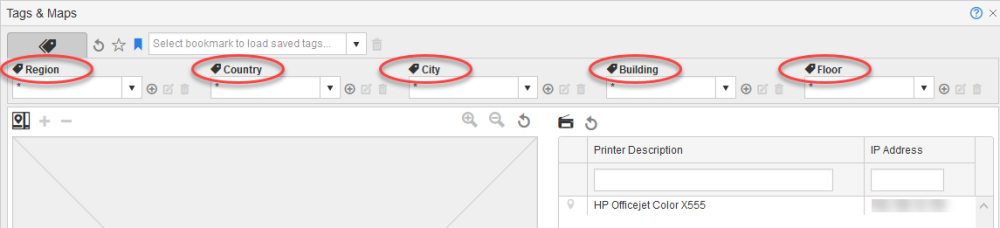
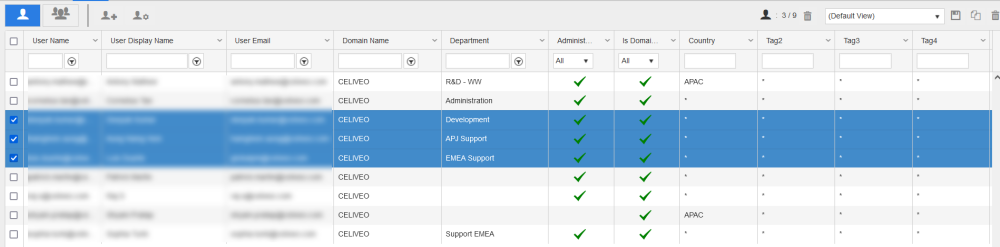



Post your comment on this topic.