The Admin Browser Agent is a secure module that is installed as an accessory to the browser used by the Celiveo 365 administrator or technician.
That module finds, imports, deletes printers, and loads embedded agents in the printers.
Those must be on networks accessible from the browser PC.
The ABA is built on a full Zero-Trust-Access security based on certificate chains used to establish a mutual authentication TLS connection to the Cloud.
The presence of the ABA is detected by the Celiveo 365 Web Admin portal, it will propose to download and install it if not detected by the browser session.
The ABA can be generated and secured to one single Entra ID user, or shared by multiple users on a specific Windows workstation.
Single User Access ABA
The Single User Access ABA certificate chain is tied to the user Entra ID identity. Select the Single User Access icon then click Next.

An ABA installation package is dynamically generated, click on “Download” to download it.
The package includes a high-security certificate chain generated for the logged in administrator .

The certificate password key is displayed in the popup, it won’t appear twice, it is not retained by Celiveo 365.
You therefore have to copy it in a safe place as it is requested during the ABA installation process, to install the Zero Trust Access certificate.
In the Celiveo 365 Web Admin portal, if you download the ABA and it has already been generated for that user, the following popup appears:

If you keep the password, the same package that was previously produced is downloaded by the browser.
The certificate password is not available, you have to retrieve it from your notes when you initially generated the ABA.
The related certificate public key is not erased in the Cloud.
If you forgot the ABA certificate password, you can request a new certificate:

Delete any old ABA installation package from your PC, install the new package after writing the certificate password in a safe place.
The related certificate public key is erased in the Cloud so that the old package can’t be used anymore.
Shared User Access ABA
The shared User Access ABA certificate chain is tied to the user Entra ID identity. Select the Single User Access icon then click Next.
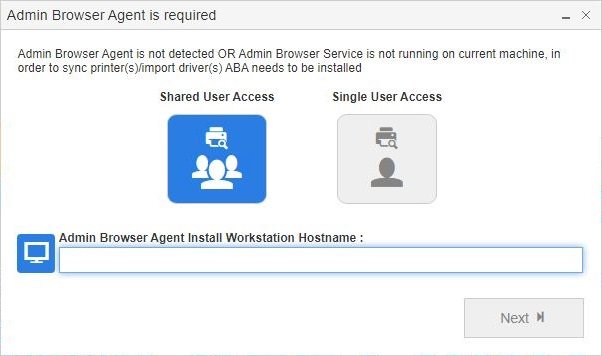
Enter the PC workstation name in the popup then press “Next”.
An ABA installation package is dynamically generated, click on “Download” to download it.
The package includes a high-security certificate chain generated for the logged in administrator, protected by a password.
The certificate password key is displayed in the popup, it won’t appear twice, it is not retained by Celiveo 365.
You therefore have to copy it in a safe place as it is requested during the ABA installation process, to install the Zero Trust Access certificate.
In the Celiveo 365 Web Admin portal, if you request a Shared User Access ABA for a Workstation name that already has a shared User Access ABA generated, the following popup appears:

If you keep the password, the same package that was previously produced is downloaded by the browser.
The certificate password is not available, you have to retrieve it from your notes when you initially generated that ABA.
The related certificate public key is not erased in the Cloud.
If you forgot the ABA certificate password, you can request a new certificate:

Delete any old ABA installation package from your PC, install the new package on the workstation after writing the certificate password in a safe place.
Updating the ABA
The Celiveo 365 Admin Browser Agent (ABA) is regularly updated to support new printers and add more capabilities.
It is therefore important you always use the current version.
When the ABA starts it verifies if a newer version of the ABA is available.
If this is the case the following window appears:

Click on “Download and install now” to install the update.
You can also verify manually if you have the latest ABA version, using the “Check for Updates” option in the ABA menu.




Post your comment on this topic.