This section provides the information regarding the prerequisites, specific settings to be made on the Lexmark printers (compatible with eSD SDK) to use them with Celiveo 365.
System Requirements
Lexmark printers that support solutions based on the eSF SDK support the Celiveo 365 embedded printer agent.
You need to ensure your Lexmark printers support embedded agents.
Ports and Communication
A comprehensive list of all the ports used by Celiveo 365, describing the ports and applications used for communication between Celiveo 365 and the printer can be found here.
Prerequisites
Before you install, make sure these prerequisites are met:
- The device is connected to an active LAN connection with Internet access.
- The device has a fixed IP or DHCP reserved IP address and can access Internet.
- The network allows management by SNMP v1/v2/v3, that’s used by Celiveo 365 to get printer details
- From the printer embedded web page, set the device time out session time to be longer than the default Celiveo 365 printer agent inactivity timeout (30s)
Setting up Printer Administrator credentials
To prevent printers from being reconfigured by an unauthorized person who could disable Celiveo 365 you need to define an administrator login/password used on the printer.
You will need to indicate that set of credentials in the printer settings during the import process, the Celiveo 365 ABA for browser will use it to install the agent and configure the printer.
Setting up Printer Administrator credentials on Lexmark printers running on Framework 5.x/ 6.x / 7.x
- In the browser address bar, enter the IP address of the printer in the format shown below:
https://Device_IP_Address
The device Embedded Web Server page opens. - Click Settings in the left panel, then click Security and open Login Methods block.
- Under Local Accounts section, click Add User button.
- Fill in user information such as name, username, e-mail, password etc.
- Select Admin checkbox under Permission Groups, and click Save.
- Go back to Security.
- In the Public section, click Manage Permission link.
- Uncheck all “Administrative Menus, “Device Management” and “Apps” controls.
- Uncheck all Function Access that you want to be restricted.
- Then, click Save.
Installing the embedded agent for Lexmark printers
In the Celiveo 365 WebAdmin portal, when adding Lexmark printer, the wizard requests to select the agent to load in the printer.
Use the latest version of the agent unless instructed otherwise by your IT, all information is available here.
Once the Celiveo 365 embedded solution is installed on the device, there are additional settings to be done in order to operate in the Celiveo 365 environment.



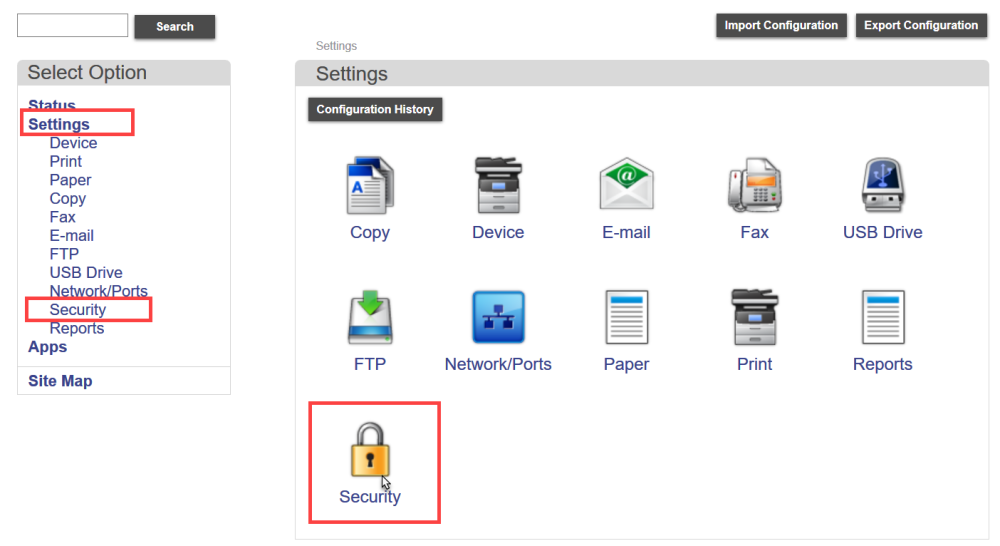
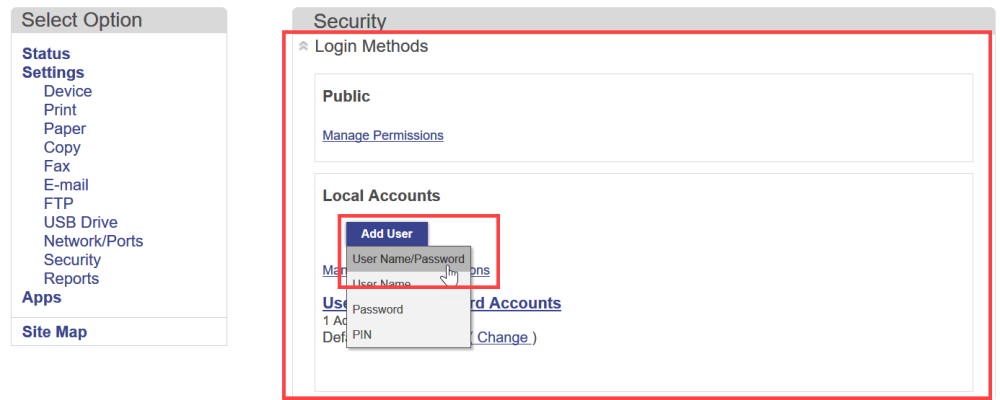
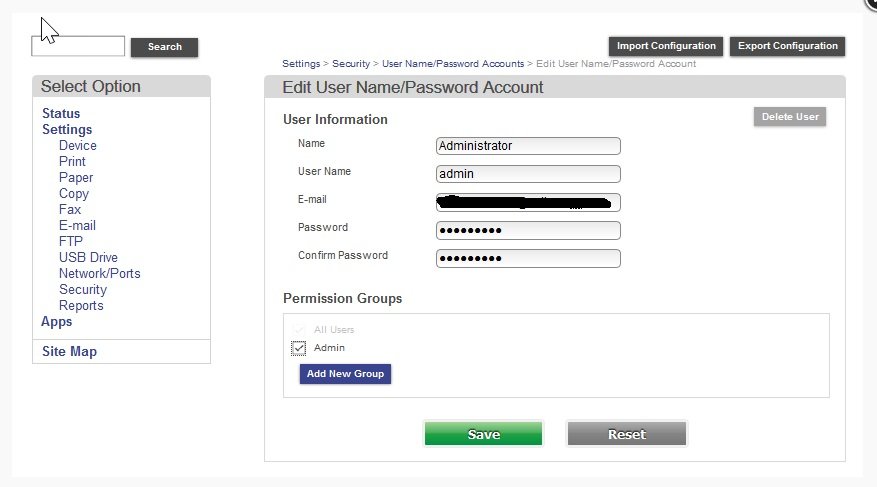

Post your comment on this topic.